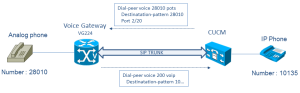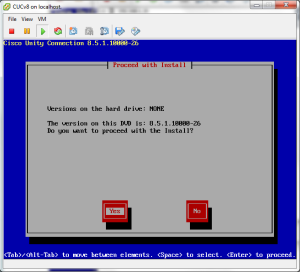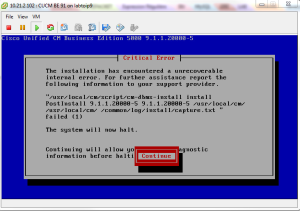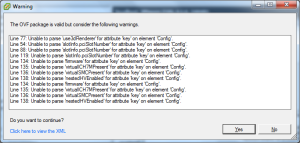CUCM Switch between partition or version after upgrade
June 3, 2014 Leave a comment
When you upgrade a Cisco CUCM, before to launch the upgrade the system ask you if you want to restart on the new version or keep the current version and restart later.
Indeed, it’s a convenient way to limit service interruption and it’s easy to manage. Rollback is also easier to achieve.
Here some useful command for checking :
Check active version :
admin:show version active Active Master Version: 8.6.2.22900-9 Active Version Installed Software Options: cmterm-android_9.0.1v24.cop cmterm-7940-7960-sccp.8-1-2SR2.cop cmterm-iphone-install-130129.cop cmterm-devicepack8.6.2.24097-1.cop cmterm-69xx-sccp.9-3-3-2.cop cmterm-rim_409_8.6v1-sip.cop cmterm-8831-sip.9-3-3-5.cop cmterm-7945_7965-sccp.9-3-1SR1-1.cop cmterm-android_9.1.1v1.cop cmterm-devicepack8.6.2.24104-1.cop cmterm-7945_7965-sccp.9-3-1SR2-1.cop admin:show version show version active show version inactive
Check inactive version :
admin:show version inactive Inactive Master Version: 8.6.1.20000-1 Inactive Version Installed Software Options: No Installed Software Options Found. admin:
Switch from inactive to active version :
admin:utils system switch-version Active Master Version: 8.6.1.20000-1 Inactive Master Version: 8.6.2.23070-1 If you are switching to an earlier release, you must run: utils dbreplication reset all from the publisher after all the nodes are switched over. Do you really want to switch between versions ? Enter (yes/no)? yes Switching Version and Restarting the Appliance ... Switch version duration can vary depending on the database size and platform configuration. Please continue to monitor the switchover process from here. Waiting ....